Become a 7 Days to Die Expert With These Essential Console Commands
7 Days to Die Console Commands
The console is your key to unleashing your power as an admin in 7 Days to Die. With just a few simple commands, you'll gain access to a whole new level of control over your game.
Curious about what's going on in your 7 Days to Die Server? Commands like showstats, playerlist, and getplayerdata provide info on players, their coordinates, health, stamina, and more. Stay on top of everything with these handy commands.
Want to spawn in a weapon or tool? Just use the giveself command. For example, to grant yourself a stone axe, enter giveself StoneAxe 1. You can also give items to other players using their player ID or name.
Need to teleport around the map or summon zombies for some target practise? The teleport and spawnzombie commands have you covered. Zip to any coordinates or player with teleport, then unleash zombie hordes with spawnzombie and the zombie type, like spawnzombie feral 20 to spawn 20 feral zombies.
The console contains a treasure trove of commands to explore. Tap into its power using the ? command to see all available commands. Customise your 7 Days to Die experience and help your players have the best time - you've got this!
Spawning Items and Modifying the World With Console Commands
As a 7 Days to Die expert, you need to know how to manipulate the world around you. Console commands are your key to ultimate power in the apocalypse! With a few simple commands, you can spawn in supplies, change the difficulty, even control the undead.
To open the console, press F1 on PC or LB + RB + X + Y on Xbox at the same time. Then enter a command and press enter to execute it.
For spawning items, use:
giveself [item name] [quality] [count]
Want a flawless AK-47? Enter giveself AK47 6 1. You can specify the quality from 1 (worst) to 6 (best). Leave out the quality to get a random one.
spawnentity [entity name] [x y z]
Spawn zombies, animals or loot containers at a specific location. Try spawnentity zombie_fat 20 30 40 to spawn a fat zombie at coordinates 20, 30, 40.
To modify gameplay, use:
settime [hour]
Change the in-game time with values from 0 to 23. settime 12 sets it to midday.
setdifficulty [number]
Ramp up the challenge with values from 1 (scavenger) to 6 (insane). setdifficulty 3 sets it to adventurer difficulty.
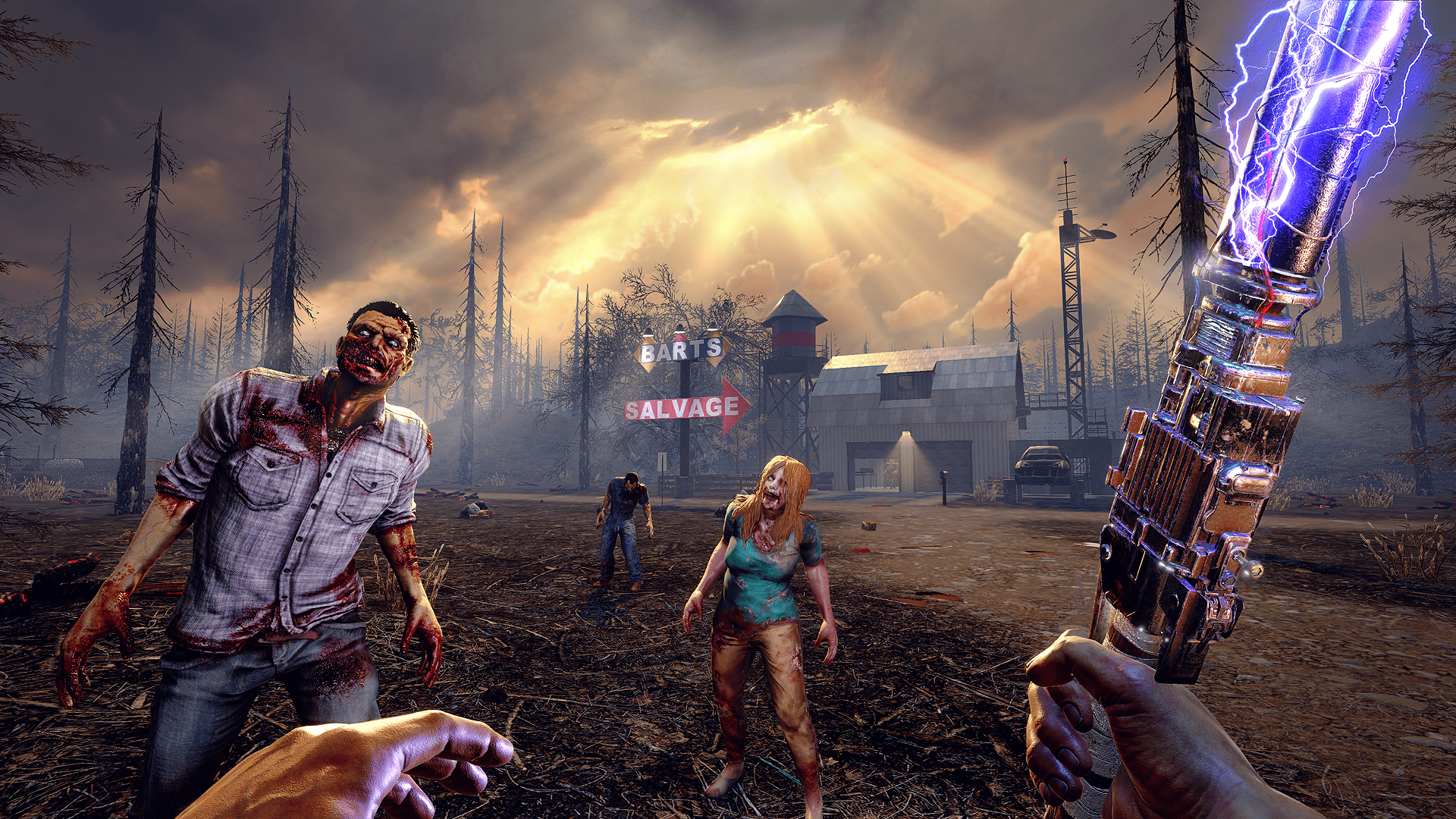
Changing Game Settings
Want to increase the loot drops or spawn more zombies? You can tweak these advanced options and more with SetCommand. To access the console, press ` and enter set` followed by one of these commands:
timescale #- Speed up or slow down the game clock. Use a number less than 1 to slow time, greater than 1 to speed it up.spawnradiusplayer #- Set the spawn radius for zombies around the player. Higher numbers mean more zombies will spawn near you!droplootcount #- Increase the number of items that drop from loot containers and zombies. Set this to a higher amount for more goodies!maxspawnedzombies #- Raise the maximum number of zombies allowed on the map at once. Prepare for huge hordes!
You can also use SetCommand to change world settings before generating a new random gen world or map.
biome # # #- Set the size of the biomes. Three numbers control desert, wasteland and forest biome sizes.seed #- Enter a number to set the world seed and get the same map each time. Share seeds with friends!prefab #- Set whether the world uses pre-generated buildings. 0 is off, higher numbers increase building density.
Debugging and Troubleshooting With Diagnostic Commands in 7 days to die
There’s nothing more frustrating than running into issues with your 7 Days to Die server and not knowing how to fix them. Fortunately, the game provides some useful console commands for troubleshooting and diagnosing problems.
Netstat: Check Your Ports
If your server is having connection issues, the netstat command can help diagnose port problems. In the console, enter netstat -an | findstr "25000-25019". This will show the status of ports 25000 through 25019, which 7 Days to Die uses. Look for LISTENING to ensure the ports are open. If not, you may need to configure your firewall.
Other Useful Commands
Here are a few more handy diagnostic commands:
debugdebug: Toggles extra debug info on/off. Provides more details in the console about what the game is doing.debugmode: Toggles debug mode for a player on/off. Useful if only one player is experiencing issues.debugterrain: Toggles debug mode for terrain on/off. Helpful for spotting terrain generation problems.
With these useful console commands at your disposal, you'll be tracking down and eliminating issues in your 7 Days to Die game like a pro in no time. No server problem stands a chance against your newfound diagnostic superpowers! If you get stuck, be sure to check out the full list of console commands on the game's wiki.
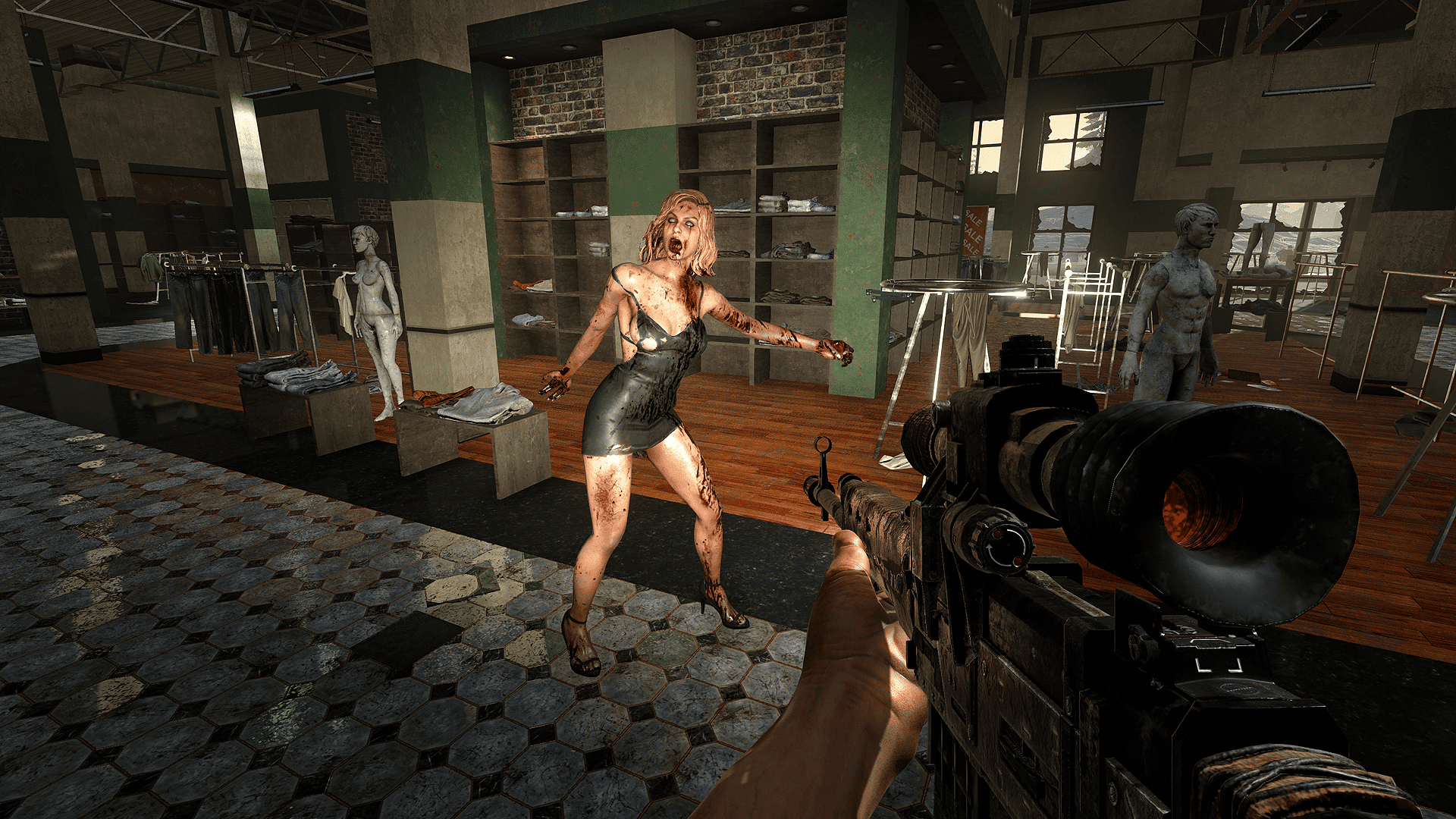
Top 10 Most Useful 7 Days to Die Console Commands
As an avid 7 Days to Die player, the console commands are your best friends. They give you superpowers to manipulate the game world and players for maximum fun. Here are the top 10 most useful console commands to become a 7 Days to Die expert!
Killall
Feeling mischievous? This command kills all players in the current game instance. Use with caution!
Settime
Want an eternal day or night? This command allows you to change the in-game time. Set it to 0 for dawn, 12 for noon, or 18 for dusk.
Teleport
Use this to instantly teleport yourself or another player to a specific location. Just enter the player name and coordinates to zap them across the map.
Giveself
Need resources or weapons? This cheat gives you any item. Enter the item name or ID to receive it.
God
Become invincible with this command. You'll have unlimited health, stamina and no need to eat or drink.
Fly
Soar through the skies! This toggles creative flight mode so you can freely explore from up high.
Walk
Disable flight mode and return to walking.
Ghost
Toggle noclip mode to pass through objects. Use with Fly to explore unreachable places.
Slomo
Speed up or slow down time. Enter a number from 0.1 to 10, with 1 being normal speed.
Kill
Selectively kill another player by entering their name. Unlike Killall, this only targets one player.
