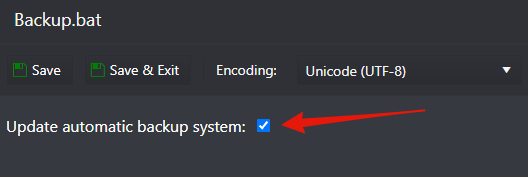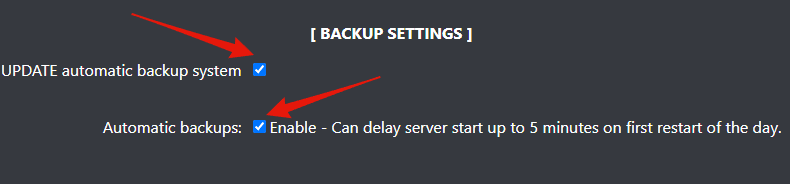If you have a Project Zomboid server, please update your Automatic Backup system as soon as possible!
We have updated our Automatic Backup system for Project Zomboid's dedicated game servers to improve backup speed and increase compatibility with huge and heavily modded worlds; check below what changed and how to update your Project Zomboid Automatic Backup system.
WHAT CHANGED
- Increased backup speed (before 1:18 minutes for the medium-sized world ; now only takes 21 seconds)
- Switched to dynamic backup time (server now waits for backup to finish before starting on first snapshot of the day)
Due to this new dynamic backup time change, a small/medium-sized world can take from 30 to 60 seconds to backup; your server will start after the backup completes; this is done to prevent incomplete backups due to the server starting before the backup completes, this only applies to the first restart of the day to create the backup snapshot.
In rare cases, a really big world with multiple maps can take up to 5 minutes to back up due to the millions of tiny files that the world creates in the saved folder, this only happens on the first restart of the day to create the backup snapshot.
HOW TO UPDATE THE AUTOMATIC BACKUP SYSTEM
- Stop your server
- Go to the Configuration Files button, edit the Backup.bat file, and enable the Update automatic backup system option.
- Go to the Configuration Files button, edit Start.bat, and enable the UPDATE automatic backup system option.
If you notice a bigger delay on your server starting after updating the Automatic Backup system, this is done to ensure your backups are completed correctly. This delay only happens on the first restart of the day when creating the backup snapshot; we do recommend an automatic restart to a dead hour, like 6AM, check below how to create an automatic restart with messages task that will also backup your world automatically and daily.
If, for some reason, you want to completely disable automatic Backups and this first restart of the day delay, you can disable it on the Start.bat file, under the option Automatic Backups and perform the backups manually yourself when you prefer using the Backup Manager button.
CREATE A SCHEDULED RESTART WITH MESSAGES TASK
We do recommend creating a Scheduled Restart with Messages task to restart your server and automatically create a daily backup, it's recommended to create the restart task to a dead hour like 6AM, that way your players will not notice the first restart delay due to the automatic backup.
- Follow this guide on how to create the task: Scheduled Restart with Messages Guide
If you have any questions or you need our help don't hesitate to contact our support system.