The Apache module mod_deflate helps in reducing the size of the information sent to a user, by compressing things prior. It seems to work very well. To test if your site already has mod_deflate installed and working, you can go here:
http://www.whatsmyip.org/http_compression/
To enable mod_deflate on your WHM / cPanel server, make sure you run EasyApache through WHM, and select to install mod_deflate. Once done, you'll notice that it is not active globally. In your cPanel control panel for your domain, you should see that under Software / Services an icon called Optimize Website is now there. This is how you control mod_deflate on a per user basis.
If however, you wish to enable it globally, so that all websites on your server can benefit from this, you need to venture back into WHM, and this time go to:
Services Configuration >> Apache Configuration >> Include Editor >> Post VirtualHost Include, and select All Versions
Now, paste the following into this file, and hit Update:
SetOutputFilter DEFLATE
# Netscape 4.x has some problems
BrowserMatch ^Mozilla/4 gzip-only-text/html
# Netscape 4.06-4.08 have some more problems
BrowserMatch ^Mozilla/4\.0[678] no-gzip
# MSIE masquerades as Netscape, but it is fine
# BrowserMatch \bMSIE !no-gzip !gzip-only-text/html
# NOTE: Due to a bug in mod_setenvif up to Apache 2.0.48
# the above regex wont work. You can use the following
# workaround to get the desired effect:
BrowserMatch \bMSI[E] !no-gzip !gzip-only-text/html
# Dont compress images
SetEnvIfNoCase Request_URI .(?:gif|jpe?g|png)$ no-gzip dont-vary
# Make sure proxies dont deliver the wrong content
Header append Vary User-Agent env=!dont-vary
SetEnvIfNoCaseRequest_URI"\.(?:gif|jpe?g|png)$" no-gzip
Thats it, now, go back to the site I gave you at the start, load up your website, and verify that compression is now functioning.
For you command line users, you can achieve this my running the easy apache command line build (/scripts/easyapache), and select to include mod_deflate. Once that is done, you can edit the /usr/local/apache/conf/includes/post_virtualhost_2.conf file, and paste the above code into it to achieve the same results. Remember to restart apache once you've edited the file.
Most Popular Articles
Getting Started With Beaver Builder
Okay we have installed Beaver Builder Pro for you.1. First of all login to your wordpress...
How to create a dedicated server for Dark And Light
How to Create a Dark and Light Server Guide Creating a Dark and Light game server is an...
How to enable/disable PHP allow_url_fopen
1. Login to your domain.com/cpanel2. Open multiphp ini editor. 3. Click the option to enable. 4....
How to transfer a domain to GTXGaming.co.uk