How to Create a Dark and Light Server Guide
Creating a Dark and Light game server is an easy process that can be done from either a dedicated server or your home computer.
Alternatively, you can order a server from GTXGaming by clicking here!
Step 1: Fetching Game Server files from SteamCMD
The best method to get game server dedicated hosting files is via SteamCMD.
- Create a folder where you wish to store your Dark And Light game server hosting files
- Inside of the folder, place the newly downloading SteamCMD.exe file
- Create a batch file named SteamCMD.bat
- Place the following code in this batch file:
-
-
- "" steamcmd.exe +login YOURUSER YOURPASS +force_install_dir "C:\Some\Path\Where\You\Want\Game\Server\Files\To\Go" +app_update 529180 validate +quit
-
- Right-click SteamCMD.bat and Run as Administrator
- Your game server files should be completely downloaded by now
Step 1 (alternate method): Locating Game Server Files on Hard Drive
You can host Dark and Light directly from the game itself. If you want to change any settings, locate your common folder:
- Right-click Dark and Light from Steam, select Properties
- Click Local Files tab
- Click 'Browse Local Files button
Step 2: Setting up a Dark and Light Dedicated Server
- Create a batch file named DNLServer.bat in your newly created SteamCMD folder (Step 1) or your common Steam folder (Step 1: (alternate method)).
- Place the following code in this batch file:
-
-
- start "C:\dnlserver\DNLServer\Binaries\Win64\DNLServer.exe" "DNL_ALL?Multihome=X.X.X.X?Port=27015?QueryPort=27016?SessionName=YOURSERVERNAME?MaxPlayers=20?ServerAdminPassword=YOURADMINPASSWORD" -no steam client -game -server -log
-
- More information will be coming after server files are released
Step 3: Port Forwarding
Add an incoming rule to your Windows Firewall to allow UDP port 27015 as well as 27016 (or whichever port you are using).
You may additionally need to add a forwarding rule to your network router. You can use PortForward.com to read how to do this.
HOW TO JOIN YOUR SERVER
STEP 1: Update your server to the newest DNL version, then click the green update button at the bottom of the panel. * If you are not a Survival Servers customer ask your game server host about this.
STEP 2: Right click Steam in the task bar icons of your PC and select servers as pictured below.
STEP 3: Select Dark and Light as your game at the bottom. Join your server!
File:Step2Citadel.png
Configuring the Dark and Light Server!
To change game server settings, you can open the \DNLServer\Saved\Config\WindowsServer\GameUserSettings.ini
You can change settings in here (in addition to the launch line) - these settings overwrite your start line settings: