How to Install the Banov Community Map on Your DayZ Dedicated Server
In this guide, we’ll walk you through the step-by-step process of installing the Banov community map on your DayZ dedicated server. With our game panel, the installation is simple — you can install Banov and start playing with just one click. Follow the instructions below for a smooth setup.
Introduction to the Banov Map
Banov is the first DayZ community map inspired by Slovakia's diverse landscape, specifically the Banov District and its surroundings. Covering 256 km², it offers extensive exploration opportunities and immersive gameplay.
Follow the guide below to install Banov on your dedicated DayZ game server.
Important Notes Before Installation
⚠️ To ensure a stable and hassle-free experience, keep these tips in mind:
- Install Banov on a Vanilla Server: Begin with a clean installation without any other mods to avoid conflicts, if possible, reinstall your server before adding Banov to ensure a clean setup.
- Mod Compatibility: Some Workshop mods may be incompatible with Banov, which could lead to server crashes or startup failures.
- Add Mods Gradually: After installing Banov, add other mods one at a time, testing your server after each installation to identify potential conflicts.
- DayZ Updates Warning: Be aware that DayZ updates may break the Banov map until the developer releases a compatible update.
How to Install the Banov Map
- Stop your server.
- Go to the Mod Manager in your game panel.
- Locate Banov in the Community Maps section.
- Click Install to add the Banov map to your server.
- Start your server and allow a few minutes for it to initialize.
Important Notes for Updating
⚠️ How to Update the Banov Map and mpmission on Your Server
- To update the Banov workshop map, update it like a regular workshop mod using the Steam Workshop button.
- To update the Banov mpmission, go to the Mod Manager and press Update under the Banov map; this will create an empty.Banov_UPDATED folder with the updated mpmission for you to later cherry-pick/merge
.xmlchanges if you have custom modifications.- The update will also copy persistence files into the empty.Banov_UPDATED folder; if you don’t have custom
.xmlmodifications, you can set this mpmission in yourConfig.cfgfile to automatically run the updated version.
Final Thoughts
By following this guide, you should now be able to successfully install the Banov community map to your DayZ dedicated server.
ℹ️ If you encounter any issues or have questions during the process, don’t hesitate to contact our support system we’re always here to help you resolve server-related problems.
❓ Need more help? Check out our other DayZ server guides for additional tips, setup instructions, and troubleshooting solutions to keep your server running smoothly!
Get Your DayZ Server Hosting Today!
✅ Ready to dive into the world of Banov? Order Your DayZ Server Here and start your adventure today!