This guide will help you on how to use the Facepunch WebRCon on your Rust dedicated game server.
Since recent Web Browser updates (Chrome/Edged/Firefox/etc) Facepung WebRcon stopped working due to a new HTTPS measure implemented in the Web Browsers, since Facepunch hasn't updated the WebRRcon tool yet to support these new changes, you have to allow Facepunch website on your Web Browser settings to keep using Facepunh WebRcon, find below how to allow it.
HOW TO ALLOW FACEPUNCH WEBSITE ON CHROME
- In your Chrome URL field type: chrome://settings/content/insecureContent
- Inside the Insecure Content Settings window, press the Add button on the Allowed to show insecure content and add the website: [*.]facepunch.github.io
- You can now open the FacePunch WebRcon website: http://facepunch.github.io/webrcon/ with your server RCon details, find your server RCon details inside the Server Details button
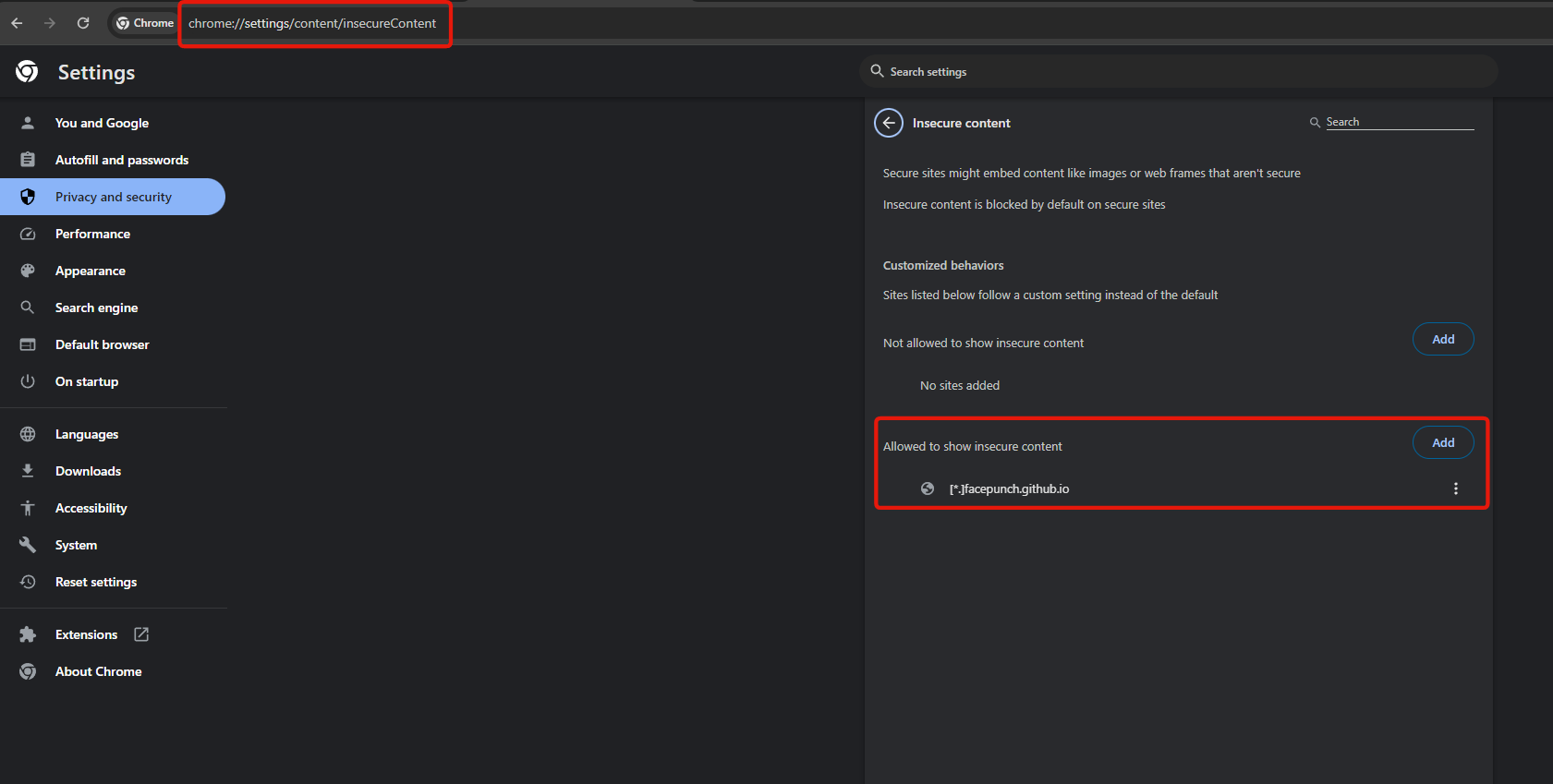
HOW TO ALLOW FACEPUNCH WEBSITE ON EDGE
- In your Edge URL field type: edge://settings/content/insecureContent
- Inside the Insecure Content Settings window, press the Add button on the Allow section and add the website: [*.]facepunch.github.io
- You can now open the FacePunch WebRcon website: http://facepunch.github.io/webrcon/ with your server RCon details, find your server RCon details inside the Server Details button
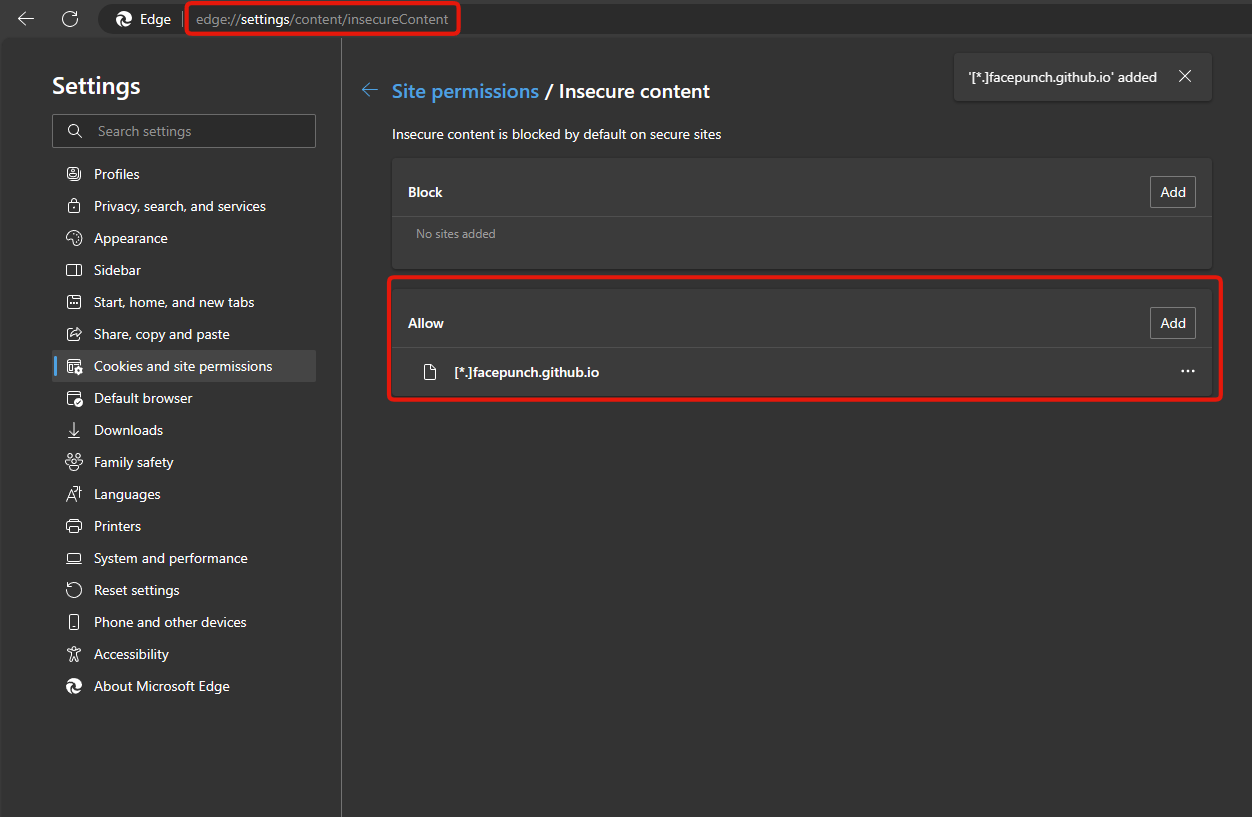
You can now open and use FacePunch Web RCon with your server RCON details, check your server
More details about this issue in Facepunch GitHub, if you have a GitHub account, leave a comment there to bring Facepunch dev's attention to update the WebRcon tool with a proper fix: https://github.com/Facepunch/webrcon/issues/36
If you have any questions or you need our help don't hesitate to contact our support system.

