Soulmask allows RCON commands, with our game panel you can setup a scheduled task to send a RCON command to execute at any hour and repeat it any amount of times, in this guide we are going to setup a scheduled task to backup the world every 12 hours as an example.
- Go to the Scheduled Tasks button and create a New task by selecting Console/RCON Command from the list
- Type the Task Name
- Change the Type to Daily
- Select the hour you want the task to be executed
- Enable the Repeat task option
- Change the Repeat Every field to 12 Hours
- Change the For field to 24 Hours
- Change to the Script Parameters tab on top
- Type the Telnet Command backup world
- Save the task
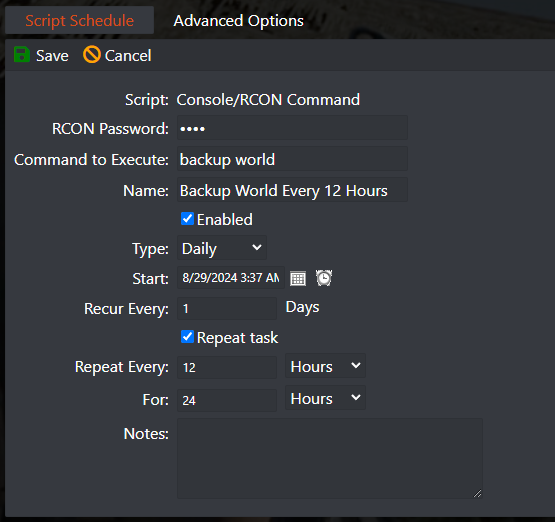
You can also schedule any RCON command, below there's a list of all available RCON commands and what they do. Be aware that regarding the backup commands, if you create a backup with a random name, if you restart the server it will not read the random name backup unless you rename it after to world.db, which is the default save name Soulmask loads on server start.
Please find below a list of all available RCON commands and what they do.
| Command | Alias | Description | Example |
|---|---|---|---|
| Disconnect | q, dc, quit |
Close the manage connection. | |
| ShowHelp | help, ? |
View help. | |
| SaveAndExit | close, exit, shutdown |
Save and exit the game world after a specified number of seconds. | [close 300] - Saves and closes the server after 300 secs. |
| StopCloseServer | cancelclose, cc |
Cancel the previous server shutdown command before the countdown ends. | |
| SaveWorld | sav |
Save the game world without exiting; parameter 1 forces immediate save to hard disk. | [save 1] - Forces a save of the world. |
| BackupDatabase | bk, backup |
Back up the game archive; the parameter specifies the name of the new archive. | [backup new_database_name] - Creates new_database_name.db |
| BackupDatabaseByHour | bkh |
Back up the archive, naming it YYYYmmddHH.db using UTC time. |
|
| Dump_AllActorPositions | dap |
Export the positions of various actors in the game to Saved/ACTOR_POSI_DATA.log. |
|
| DrawActorImage | dai |
Draw the position of a specified actor type to Saved/ACTOR_IMAGE_*.bmp. |
[dai 0] - Draws all characters' positions as images. |
| QueryInvitationCode | qi |
Query the game invitation code. | |
| ServerFPS | fps |
Query the server's average frame rate over a short period. | |
| ServerLoginStatus | sl |
Manage player login status; parameter 0 disallows, 1 allows new logins. |
[sl 0] - Disallows new players from logging in. |
If you have any questions or you need some help please don't hesitate to contact our support team by opening a support ticket.
Want to start your own Soulmask dedicated game server ? Order one from our website: https://www.gtxgaming.co.uk/soulmask-server-hosting/