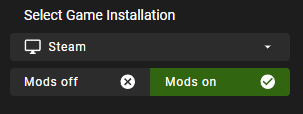In this guide, we are going to install mods on your Satisfactory dedicated game server using the Satisfactory Mod Manager tool; this guide will be divided into 3 sections: the first section to install the Satisfactory Mod Manager, the second section to install the mods on your server and the last section to confirm if the mods got installed correctly.
BEFORE INSTALLING MODS GUIDELINES
- Not all mods are compatible: It is very important to read the mod description before installing a mod, some mods are not compatible or not made for multiplayer
- Install one mod at a time: Never install multiple mods at the same time without testing, always install one mod and test, and then only install another mod if you confirm that the mod you just installed it's working
- Mod can cause crashes: If your server starts to crash after certain mod installed or updated, please remove that mod
- Game updates can break mods: When Satisfactory updates, some mods can stop working and your server will not start anymore until those mods are updated or removed
1 - INSTALL THE SATISFACTORY MOD MANAGER ON YOUR COMPUTER
- Install the Satisfactory Mod Manager on your computer
- Open the Satisfactory Mod Manager and be sure Steam and Mods on options are selected
- Move to the next section of this guide
2 - INSTALL THE MODS ON YOUR COMPUTER AND ON YOUR SERVER
- Stop your server
- Go to the Server Details button and copy the SFTP MOD PATH field
- Go to the Satisfactory Mod Manager and open the Manage Servers option
- Inside the Manage Servers window, Switch to Advanced mode and then switch to SFTP option
- Paste the SFTP MOD PATH you copied on STEP 2 and change the YOUR_FTP_PASSWORD with your actual FTP password (Your FTP password is the same one you use to login on the game panel); you can check how to get it in this guide: FTP GUIDE
- Press the Add button and wait some seconds for the connection; the server will be listed above once connected with success, close the Manage Servers window once you see the server listed
- Find the mods you want to install and press the download icon, be sure to read the mod description before installing, some mods are not made for multiplayer
- Once all mods are installed (some can take some time), start your server and wait for it to go online
- Move to the next section of this guide
3 - CONFIRM IF THE MODS ARE CORRECTLY INSTALLED
- Join your server following this guide: CONNECT TO YOUR SATISFACTORY SERVER
- Open the Chat window and type /info
- It will show all the mods that are installed
- If nothing shows, confirm if the installed mods are compatible and for multiplayer
If you have any questions or you need our help don't hesitate to contact our support system
Get your Satisfactory dedicated game server and start to play with your friends today; order a Satisfactory dedicated game server.