How to Increase the FPS of Your DayZ Server Without Changing Servers
-
Reduce Active Objects and AI
Edit the
types.xmlfile to lower the spawn rates and maximum counts of items and AI. Reducing the number of items in the game world (especially high-poly items or unused assets) can significantly lower the server's processing load. -
Limit Maximum Player Slots
Lower the maximum player count to reduce load. Fewer players mean less processing demand, leading to a higher and more stable server FPS.
-
Optimize Server Configurations
In your
serverDZ.cfg, set the following values to minimize unnecessary logging and background tasks:disableServerLogs = 1; // Disables logging, which can improve performance maxPing = 200; // Kicks high-ping players who may strain server resources networkRangeD = 800; // Reduces network range for non-combatant objects networkRangeS = 150; // Reduces network range for soundConsider adjusting
networkRangeDandnetworkRangeSbased on your server’s usage. Lowering these values can reduce the server's workload, especially in high-player-count scenarios. -
Adjust Cleanup Intervals
The object cleanup interval is the frequency at which the server removes unused or abandoned items. Set
deletionLimitsor similar configurations in yourglobals.xmlfile to clear unused items more aggressively. -
Remove Unnecessary Mods
Each mod can introduce additional scripts, objects, or assets that increase the server’s workload. Remove or disable any mods that aren’t essential to gameplay, as this can improve server performance.
-
Restart the Server Regularly
Plan for regular server restarts to clear memory and refresh server resources. Frequent restarts help manage the gradual performance decline that can happen as the server processes ongoing gameplay.
-
Use Priority Management Tools
If your server provider or setup allows it, increase the DayZ server process’s priority to allocate more resources specifically to it. You can often do this in the control panel or by adjusting the process priority on the OS level.
-
Reduce Network Lag by Optimizing Network Settings
If you have control over network settings, ensure the server’s network latency is optimized. Reducing lag between clients and the server can improve the overall FPS experience, especially for players.
Applying these optimizations can help achieve a higher FPS without needing to upgrade hardware. Start with changes that have the largest impact (like reducing item spawns and player slots), and monitor the server’s performance after each adjustment.