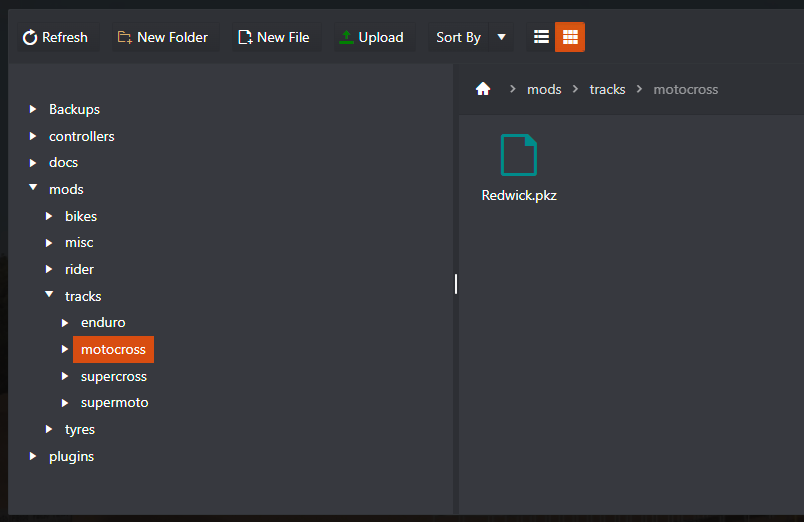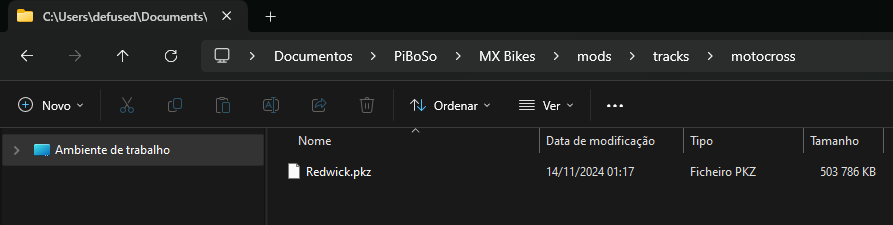In this guide, we will cover how to install custom tracks on your MX Bikes dedicated server; this guide will be divided into 2 parts: installing the tracks on your dedicated server and on your computer.
- For this guide, we are going to use the custom track Redwick as an example that can be downloaded from this link https://mxb-mods.com/redwick/ This is a motocross map, we going to put it on the motocross folder.
- Try to find maps that are updated to the latest version of the game
- Try to find maps that have the server version to download
HOW TO INSTALL THE CUSTOM TRACK ON YOUR SERVER
- Stop your server
- Go to the Configuration Files button, edit mxbikes.ini with the CONFIG EDITOR option, and enable the Enable mods option
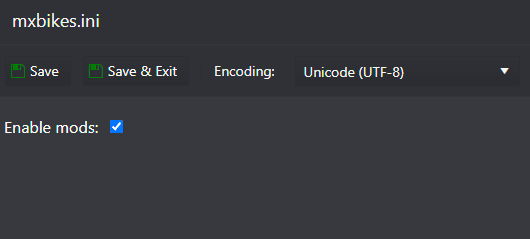
- Download the Redwick map (Be sure to download the SERVER VERSION)
- Go to the File Manager button and navigate to the folder \mods\tracks\motocross\ (This is a motocross map) and press the Upload button, find the Redwick.pkz file you just downloaded and upload it
- Go to the Configuration Files button and edit the dedicated.ini file
- Add the track name to the track field under the [event] section, as an example: track = Redwick
- Start your server
HOW TO INSTALL THE CUSTOM TRACK ON YOUR COMPUTER
- Close the MX Bikes game
- Download the Redwick map (Be sure to download the DEFAULT VERSION)
- Copy the Redwick.pkz file to your computer \Documents\PiBoSo\MX Bikes\mods\tracks\motocross\ folder
- Open the MX Bikes game
If you have any questions or you need our help don't hesitate to contact our support system