This guide will explain how to Upgrade or Downgrade your 7 Days to Die Server Version
Quick Guide:
- Stop the Server using Stop Button and Navigate to the Mod Manager.
- Find the version of the server that is installed and click the Uninstall button to uninstall it.
- Now find the version of the server you'd like to install and click the Install button.
- If required make any required changes to serverconfig.xml in the Configuration Files.
- Start server using Start button
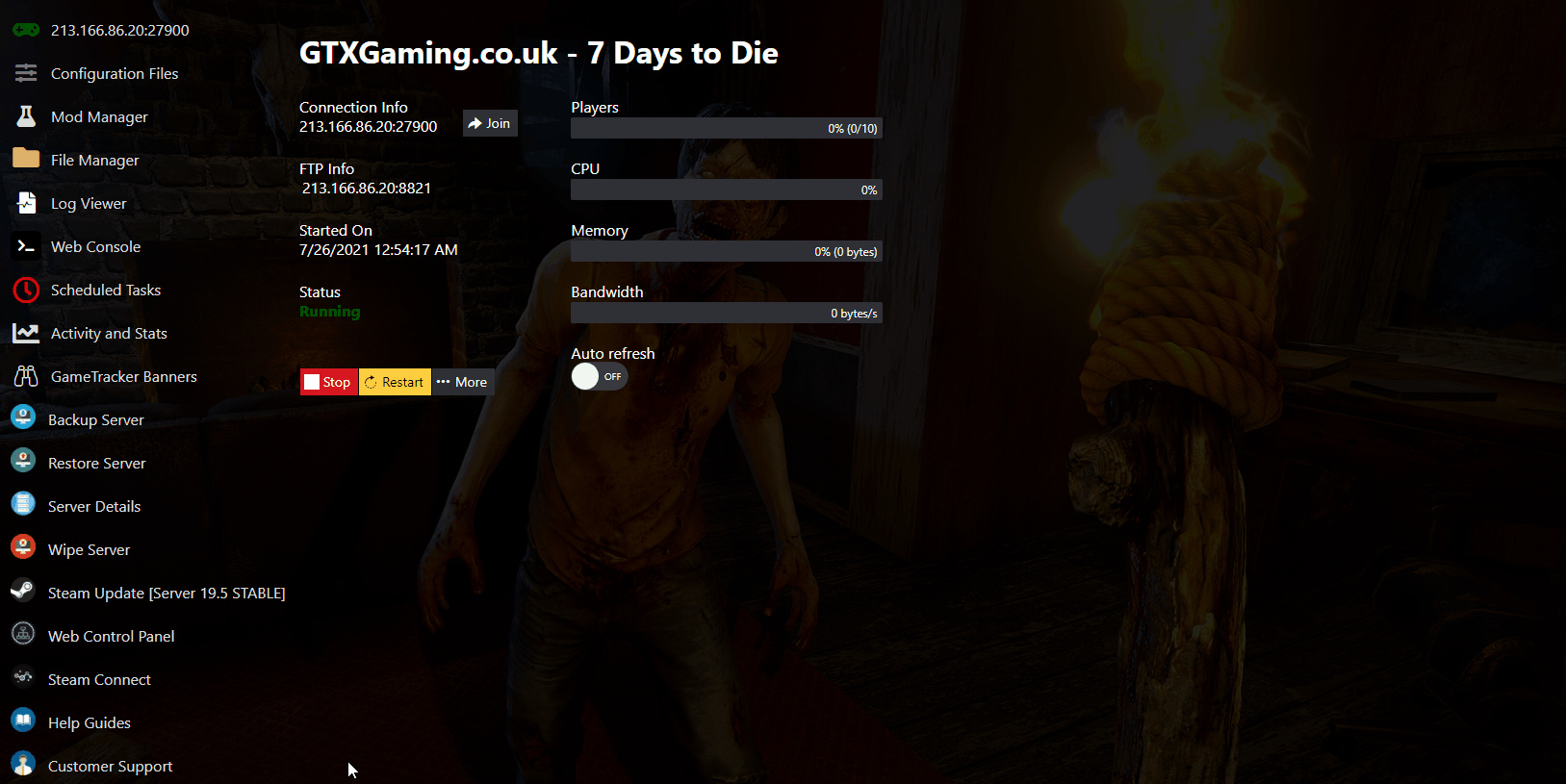
Notice: The first time can take up to 1 hour for the map to be fully generated. Don't stop the server or the map will be corrupted and you'd need to start the generation again. You can follow the progress by clicking the Web Console button. Whilst the world is generating you can ignore the messages [GSM] GameSparks Connected. Once the world is generated the server will say GameServer.LogOn successful. Once it says this the server will be online you can check Activity & Stats button for more information and to see if your server is querying.
If you have any questions or you need some help please don't hesitate to contact our support team by opening a support ticket.