How To Enable Command Blocks In Minecraft
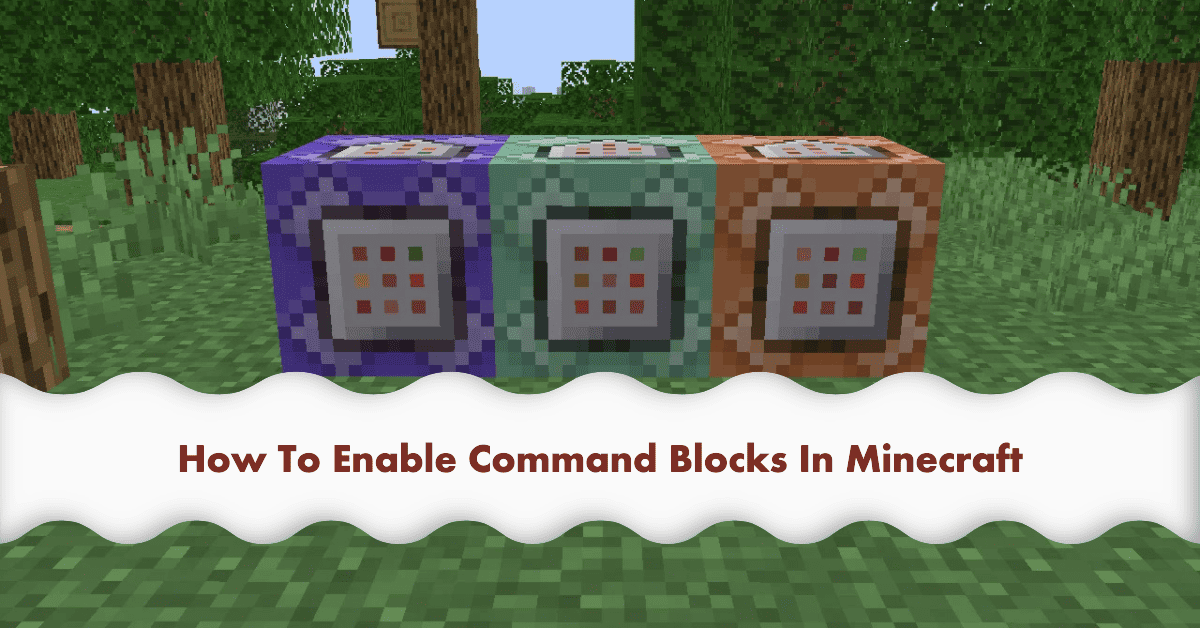
How To Enable Command Blocks In Minecraft
I. Introduction
Hello, Minecraft enthusiasts! Whether you're a seasoned builder, a daring explorer, or a first-time player, there's always something new to discover in the vast and vibrant world of Minecraft. Today, we're delving into the world of command blocks – a powerful tool that can add layers of complexity and fun to your game.
Command blocks are ingenious little devices that carry out certain commands when activated. From changing the weather to spawning a horde of zombies, the possibilities are nearly endless. Let's learn how to enable and use these command blocks to turn your Minecraft world into your very own wonderland.
II. Understanding Command Blocks
Before we start, let's understand what command blocks do. In essence, these are in-game devices that execute commands when powered by Redstone. These commands can modify the game world in ways both small and large, from changing the time of day to teleporting players across vast distances.
There are three types of command blocks – impulse, chain, and repeat. Each has its unique properties and uses, opening a world of creativity and customization for you to explore.
III. Prerequisites for Enabling Command Blocks
In order to work with command blocks, you should be playing on Minecraft version 1.4 or later and be in Creative mode. Moreover, in a multiplayer game, you need to have Operator status or sufficient privileges. This is because command blocks can be powerful, and allowing every player on a Minecraft server to use them could potentially cause chaos.
IV. Step-by-Step Guide to Enabling Command Blocks
Now, onto the fun part! Here's how you can enable command blocks in your Minecraft world:
Single-player World
- Start a new world or open an existing one. Pause the game and head to the settings menu.
- Within the settings, navigate to the 'Game' settings.
- Look for the 'Cheats' option and make sure it's switched on.
- You should now see an option to 'Enable Command Block'. Make sure it's turned on.
- With these settings in place, you're now ready to start using command blocks in your world!
Multiplayer Server
- Access the server's files. You will need to open the 'server.properties' file.
- Inside the 'server.properties' file, find the line that says 'enable-command-block'. Change its value to 'true'.
- Don't forget to save your changes and then restart the server.
- Voila! Command blocks are now enabled on your server!
V. Basic Command Block Commands
Now that you've enabled command blocks, it's time to dive into some basic commands. Don't worry if it sounds intimidating; with practice, it'll soon become second nature. We'll cover a few commands to get you started, as well as some helpful tips for debugging and troubleshooting.
... [This section would continue with specific examples and explanations of commands.]
VI. Advanced Uses of Command Blocks
Once you've gotten the hang of the basics, why not try your hand at some more complex commands and command chains? The sky's the limit when it comes to what you can create with command blocks, and some players have even used them to make entirely new games within Minecraft!
However, with great power comes great responsibility. Be cautious about what commands you run in your world, especially if other players are present.
VII. Conclusion
And that's it, folks! We hope this guide has shed some light on how to enable and use command blocks in Minecraft. They can significantly enhance gameplay and allow you to experiment and create unique experiences in your world.
Remember, though, the use of command blocks should be responsible, especially in multiplayer settings. Have fun exploring and creating with command blocks, and remember - the only limit is your imagination!
VIII. Additional Resources
For further exploration, you might want to check out the official Minecraft Command Block documentation. Community forums and guides can offer even more in-depth knowledge and advanced uses of command blocks. And don't forget, there are plenty of YouTube channels and streamers out there who showcase innovative uses of command blocks – they're fantastic learning resources, too. Happy gaming!



