Minecraft FOV: What’s Best for You
You spawn into your Minecraft world, eager to get building and exploring. But wait—something feels off about your view. Is your field of view setting the best it can be? Having the right FOV in Minecraft is crucial for gameplay and preventing nausea. Don't settle for the default—customize your FOV for the experience you want.
Whether you prefer an immersive first-person view, a wider view to prevent mobs sneaking up on you, or something in between, there’s an FOV for you. A higher FOV opens up your periphery, while a lower FOV narrows your focus. Find what enhances your gameplay and experience in this blocky world of adventure. Why limit yourself to one setting when you can adjust your FOV whenever the mood strikes? Crank it up high for an adrenaline-filled zombie siege or tone it down low for a relaxing mining expedition.
Take control of your view and rule your Minecraft world. The options are endless when you make the FOV your own. Now get out there, adjust to your heart’s content, and build memories to last a lifetime (or at least until the next update!).
What Is FOV in Minecraft?
FOV or field of view controls how much of the Minecraft world your eyes can see! The higher the FOV, the more peripheral vision. At lower FOV settings, it’s like zooming in for a close-up view.
Most players prefer a FOV between 70 to 110 degrees. The default is 70, but I’d suggest bumping that up to at least 90. With a wider view, you’ll spot creepers and zombies sneaking up from the sides before they surprise you!
A higher FOV also means you see more of the gorgeous landscapes and epic structures you build. Take in the full grandeur of your mighty fortress or magical village! On the flip side, some may find the fishbowl effect of higher FOVs disorienting or unrealistic. It comes down to personal preference.
You can adjust FOV on the fly for different situations. Widen it out when exploring, building or fighting mobs, then zoom in for precision tasks like redstone wiring or parkour. FOV is fully customizable for your optimum experience.
Don’t be afraid to experiment to find your sweet spot. Tiny tweaks of just 5 or 10 degrees make a big difference. Once you determine your perfect FOV, you’ll be fully immersed in your blocky world with the best possible view! The options may seem endless, but with some testing you'll zero in on what's just right for you. Happy exploring!
Default FOV Settings in Minecraft
The default FOV in Minecraft is 70, but you can increase it up to 110 to expand your view and see mobs sneaking up on you! Cranking that FOV slider up is like getting an upgrade to your virtual eyes.
Higher FOV Means Wider Vision
At 70 FOV, you’re missing out on seeing dangers approaching from the sides. Bump it up to 80 or 90 and you’ll gain peripheral vision, spotting creepers and zombies before they surprise you. For the ultimate panoramic view, max out the FOV at Quake Pro level 110 - you’ll feel like you have eyes in the back of your head!
Some players find higher FOVs disorienting at first, but stick with it for a few gaming sessions and you’ll get used to it in no time. The added awareness of your surroundings is worth it. Once you go high FOV, you’ll never go back!
The Best FOV Setting Depends on You
There’s no single “right” FOV for all Minecraft players. It comes down to personal preference and what feels most natural and comfortable for you. If higher FOVs make you dizzy, there’s nothing wrong with sticking closer to default. But for an edge in PvP or survival mode, most players benefit from incrementally increasing their FOV over time.
Take your FOV for a test drive at different settings to find your sweet spot. Whether you end up preferring a wider Quake Pro FOV or decide to keep it conservative at 80, you’ll be playing at your best with the customized field of view that suits you. Happy exploring and watch your back - with your new and improved vision, who knows what you might see!
Adjusting Your FOV for Better Gameplay
Now it’s time to adjust your field of view (FOV) for the best Minecraft experience! Increasing your FOV opens up your perspective and allows you to see more of the world around you.
Crank It Up to Quake Pro!
For maximum visibility and immersion, slide that FOV slider all the way to Quake Pro (110 degrees). This ultra-wide FOV makes it seem like you have eyes in the back of your head. You’ll be able to spot mobs and resources in your peripheral vision, giving you a huge advantage.
Start Slow and Work Your Way Up
If Quake Pro seems too intense, start at 90 degrees and play for a while to get used to it. Gradually increase in increments of 5-10 degrees as you go. This allows your eyes and brain to adjust to the expanded view without feeling disoriented. Some players find that 95-105 degrees is their “sweet spot” for high visibility with minimal distortion.
Consider Your Screen Size
A larger screen means a wider FOV will still feel natural, while a smaller screen may seem distorted at higher settings. If you’re playing on a laptop or handheld device, you may want to max out at 90 or 95 degrees.
It’s All About Your Preferences!
At the end of the day, choose an FOV that you find most comfortable and enjoyable. Some players prefer to max it out for a fully immersive experience, while others like a more restricted view. Play around with the different options to find your perfect setting. And of course, you can change it at any time based on the situation. Wider for exploration, narrower for combat!
The FOV slider is meant to customize your experience for maximum fun. Don’t be afraid to experiment - you've got nothing to lose and a whole new perspective to gain!
Finding the Optimal FOV for PvP
Finding your perfect FOV for PvP in Minecraft is key to dominating the battlefield! While a narrow FOV around 80 may help your aim, a wider FOV opens up your field of vision to spot enemies and react quickly.
It's all about experimenting to discover what works for you
Try starting around 90 FOV and work your way up incrementally. Each match, bump it up by 5-10 degrees and see how it impacts your performance. Do you feel like your aim is suffering or are you able to acquire targets faster? Find the sweet spot where you have maximum visibility but can still accurately get enemies in your crosshairs.
Once you find an FOV range you like, fine tune from there. Maybe 95-100 is your ideal window. Try 98, then 101, then back to 97. See which number gives you the competitive edge to rule the server!
Some other tips for optimizing your FOV:
- Practice the FOV before matches to get used to the wider view. The more you play, the more natural it will feel.
- Consider a higher mouse sensitivity to quickly snap between targets. But don't make it too high that you lose precision.
- Try a crosshair overlay to help keep your aim centered during intense fights.
- Stay active and keep moving! A wider FOV does you no good if you're standing still. Constantly strafe, jump and dodge to make yourself a difficult target.
With some experimentation, you'll dial in a FOV that lets your eagle eyes scope out the entire battlefield while still hitting every shot. Domination is within your view! Keep at it and you'll be ruling the server in no time. Now get out there, tweak that FOV and pwn some n00bs!
Setting a Custom FOV for Increased Immersion
Ready to take your Minecraft experience to the next level? By enabling a custom field of view (FOV) setting, you can vastly improve your immersion and sense of scale in the game.
Expanded Perspective
Increasing your FOV allows you to see more of the world around you at once. At the default setting of 70°, you miss out on a lot of the beauty around you. Bump that up to 90-110° for a perfect balance of visibility and naturalness. If you have an ultra-wide 21:9 monitor, you can go even higher, up to 120-130°—it will feel like you have spider eyes!
Action-Packed
For high-speed activities like sprinting, flying or swimming, a higher FOV really enhances the sensation of speed. As the world whips by, you’ll feel like you’re really zooming! Aiming down the sights of a bow or other weapon also benefits from a wider view. Make precision shots on targets outside your normal field of vision.
Simple to Set Up
The best part is that changing your FOV in Minecraft is a cinch. Head to Options → Video Settings → FOV and slide the slider to your desired angle. No mods required! You can set unique FOV levels for walking, sprinting, flying and swimming to get the perfect custom experience for any activity.
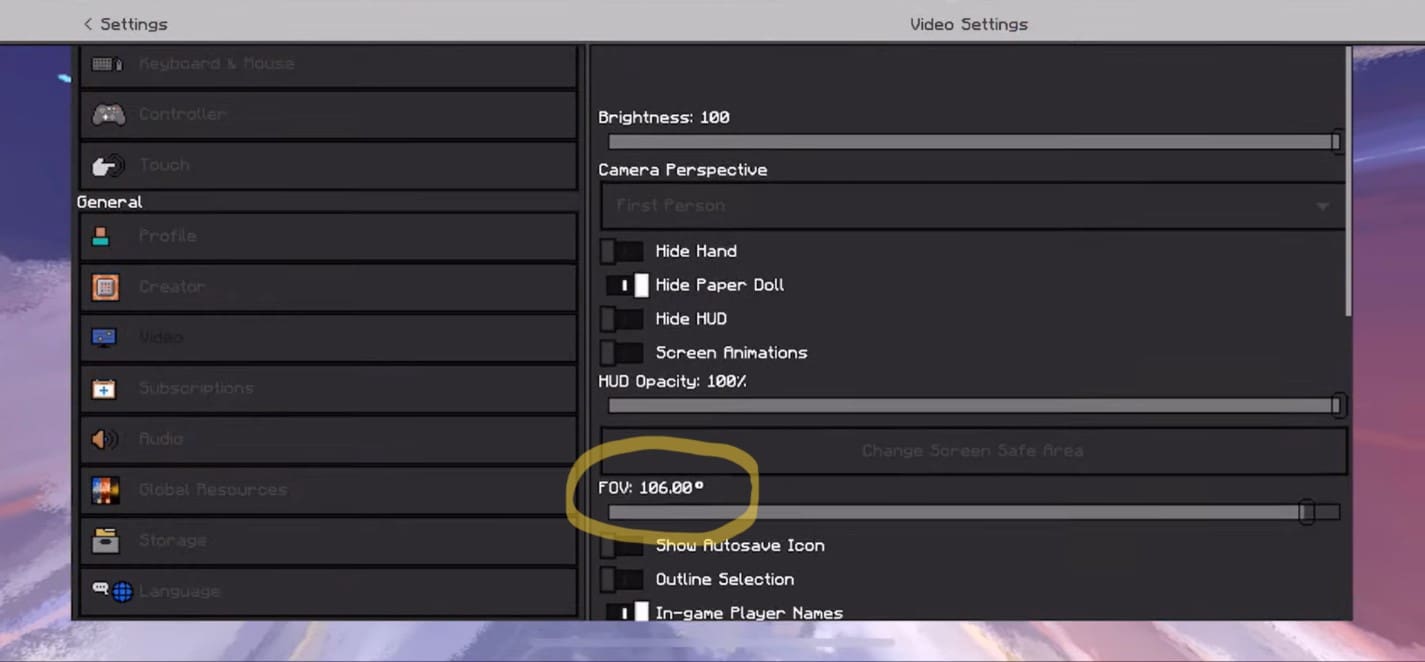
What are you waiting for? Dive into your Minecraft world today with an expanded field of view and experience the game in a whole new way. Once you go wide, you’ll never go back! Your builds will seem bigger, travel will feel faster and adventure will call from more directions than ever before. Set your FOV and unleash your creativity!
Conclusion
You've learned there's no single 'right' FOV for everyone in Minecraft. The best setting comes down to your personal preferences and needs. Now you can experiment with the different options and see what enhances your experience the most. Maybe a wider FOV will make combat and exploring more exciting. Perhaps a narrower view is better for building intricate redstone contraptions. The choice is yours - now get your Minecraft Server Hosting, adjust your FOV and see the blocky world of Minecraft in a whole new way! With the tips from this guide, you'll be finding your perfect FOV in no time. Happy mining and crafting!



