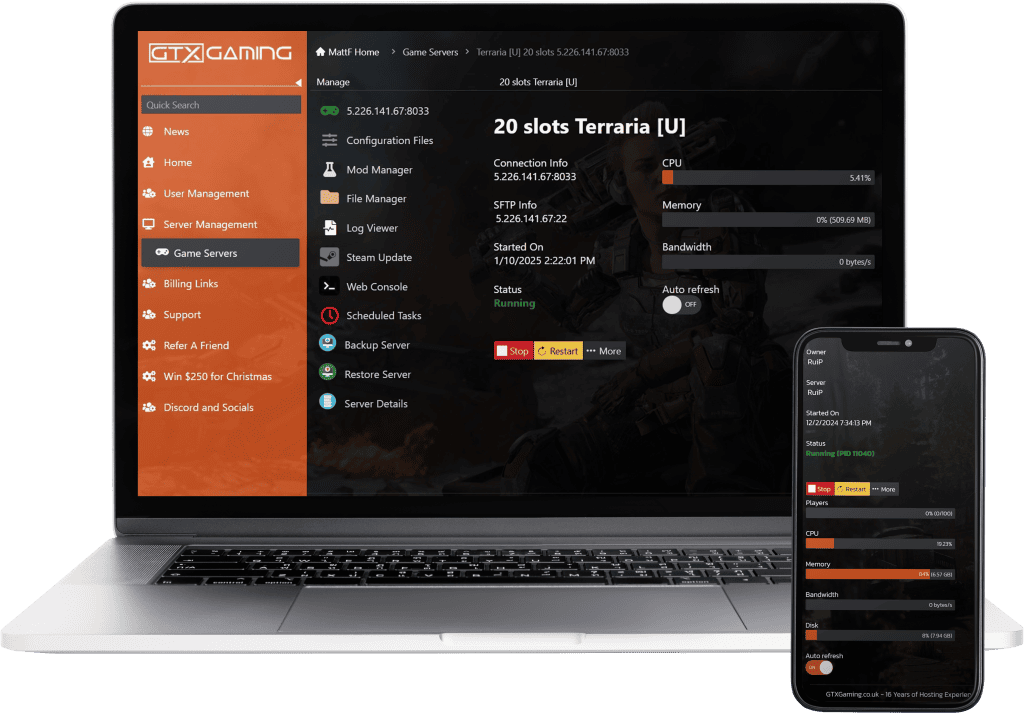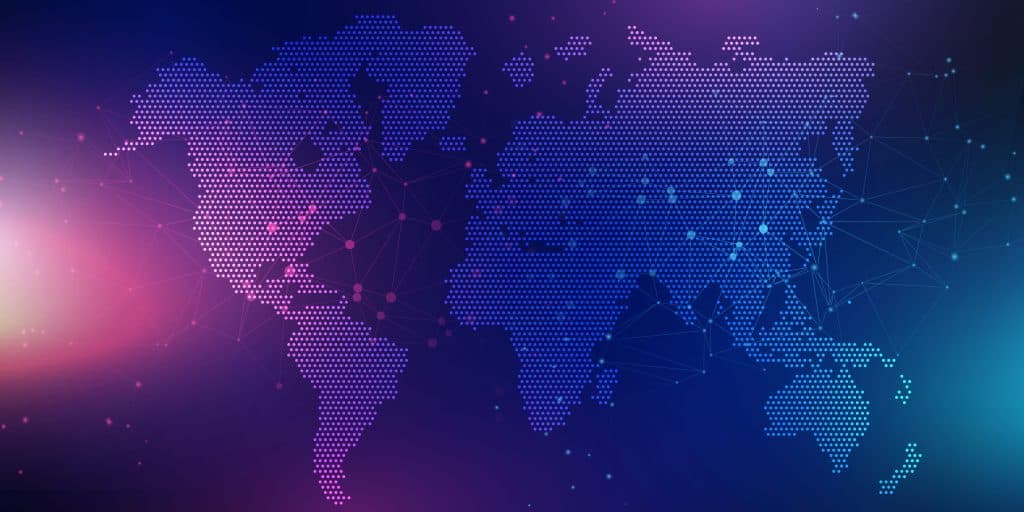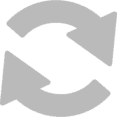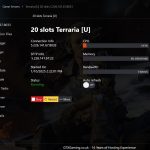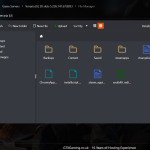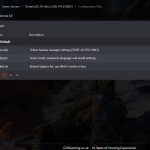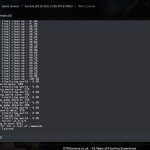Terraria Game Details
Terraria is a 2D sandbox adventure game that blends exploration, crafting, building, and combat in a procedurally generated world. Players start with basic tools and gather resources to craft items, build elaborate structures, and explore diverse biomes filled with enemies, treasures, and secrets. The game features a progression system where defeating bosses unlocks new challenges, items, and mechanics, offering a sense of accomplishment and adventure.
Official Terraria Steam Store
Official Terraria Website
Terraria Wiki
A Terraria dedicated game server is a private game server for Terraria. It allows you and your friends to play together in your own world with your own rules. You can customize the game, add mods, and control who can join. It’s more stable and has less lag than public servers, providing a better and smoother gaming experience.
Yes, you can upgrade your Terraria server at any time after purchasing. This includes player slots, memory, hard disk space, and CPU priority. All upgrades are automatic except for the location move, for which you will need to contact us via a support ticket or live chat. You can also downgrade and a credit will be given.
Terraria Server Hosting FAQ
Terraria server hosting refers to the process of setting up and maintaining a server for the popular video game Terraria, which allows players to connect and play together online. Terraria is a 2D sandbox game with crafting, building, and combat elements, with a unique style and mechanics.
Here are the key aspects of Terraria server hosting:
-
Dedicated Server Software: Terraria provides dedicated server software, which users can download and run on their own hardware. This software manages the game world, player connections, and game mechanics.
-
Multiplayer Experience: Hosting a server allows multiple players to join the same Terraria world, enabling cooperative or competitive gameplay. This is particularly appealing for groups of friends or gaming communities.
-
Customization and Control: By hosting their own server, users gain more control over the game settings, mods, and who can join. This customization can enhance the gameplay experience with tailored challenges and features.
-
Hardware Requirements: Running a Terraria server requires a computer or server with sufficient processing power, memory, and network capabilities. The requirements depend on the number of players and the size of the game world.
-
Internet Connectivity: A stable and fast internet connection is crucial for a smooth multiplayer experience. The host’s internet speed will affect the game's performance for all connected players.
-
Public vs. Private Servers: Servers can be set to public, allowing anyone to join, or private, where only invited players can connect. Private servers are often preferred for playing with known friends or community members.
-
Third-Party Hosting Services: Apart from self-hosting, there are third-party services that offer Terraria server hosting, like GTXGaming. These services provide the hardware and connectivity, often with additional features like easy mod installation, backups, and customer support.
-
Maintenance and Management: Hosting a server involves tasks like updating the game and mods, managing player access, and ensuring server security and stability.
Overall, Terraria server hosting is a way for players to create custom, shared experiences in the game, either by using their own hardware or by utilizing third-party hosting services. It's popular among players who want to build and explore together with friends or the larger gaming community.
Simply click the order link above and choose your server options. Here is a brief explanation of each option and what it means:
Slots
This is the maximum number of players your Terraria server can hold at one time.
Location
This is the physical location of your Terraria game server. Choosing a location closer to where you live or where your players live means you will get a lower latency. Lower latency, also known as ping, is the reaction time of your game server to your inputs inside the game. The lower the game server latency, the better.
Extreme Performance Locations
We provide some extreme locations. This means you get a Ryzen 9 7950x CPU for your Terraria server, which is the very best CPU available right now. If you want the best, select an extreme location. Please note if you do select this option, the CPU Clock Speed addon becomes obsolete. You do not need the CPU Clock Speed addon if you choose an extreme location.
Memory Allocation
Terraria server hosting can use a lot of memory, which can be due to the size of the world or poorly optimized mods. In most cases, the lowest option we offer is more than sufficient, but for larger worlds, you may want to upgrade to a higher memory limit. Please note you can always upgrade your memory allocation on the fly, so starting at the lowest is a good idea if you aren't sure. On our control panel, you can see CPU, Memory, and hard disk usage at any time and even look at the past 30 days.
Disk Space
You can upgrade your hard disk space if you feel you need more storage. Terraria game servers use very little disk space and it's not required to upgrade. But we have the option there because our users have asked for it.
CPU Priority
For our Terraria server hosting, we use a shared hosting environment, which means there could be six Terraria game servers on one machine. The CPU priority gives you more priority over the other Terraria servers on that machine. This gives a performance boost but most importantly, during very heavy resource usage, your Terraria server would be prioritized over others on the same machine.
VIP Ticket Priority Support
We offer an option to give your support tickets priority. We endeavor to answer tickets as fast as we can, and we have 24-hour staff to keep up with support demand. During very busy periods or, for instance, during an outage, your ticket would appear at the top of our list and be answered first. This is a luxury addon which we don't recommend as we answer tickets very fast anyway. 1-15 minutes maximum response time.
Our pricing plans for new orders do change based on currency fluctuations. To check the most recent prices for our Terraria server hosting, simply click the order link above, or click here. Once you order, the price stays the same and does not fluctuate.
At GTXGaming, we are dedicated to providing exceptional quality and performance. This is why we utilize the latest CPUs, DDR5 memory, and motherboards to ensure our Terraria hosting is the finest available.
Maintenance
We consistently perform maintenance on our servers during off-peak hours. This includes conducting Windows updates, implementing security fixes, and making upgrades to guarantee that your Terraria game server operates at optimal performance at all times.
DDoS Protection
We implement the most advanced DDoS protection available in the industry, effectively shielding your server from even the most complex cyber-attacks. These attacks are intercepted and neutralized before they can reach your Terraria server, rendering DDoS threats effectively obsolete in our network.
Hardware
Our commitment to using cutting-edge server technology for our Terraria server hosting is unwavering. We employ state-of-the-art switches, routers, dedicated servers, CAT8 cables, and edge firewalls. This investment ensures the unmatched performance and reliability of our specially designed gaming network, providing our customers with the best possible latency.
Software
We host our Terraria game servers on the latest generation of Windows Server 2022. Our control panel, refined with over 100,000 hours of development, simplifies the process of hosting a Terraria server, making it extremely user-friendly. We also utilize server monitoring software to ensure that all our dedicated servers are functioning at their peak. If any resource usage issues arise, we address them promptly to maintain consistent, high-quality performance.
You can transfer any Terraria server world to our services, regardless of whether it's currently hosted on your personal computer or with another provider. The process of migrating your world to our platform is straightforward. If you find it challenging, we are here to assist you or can even handle the entire migration for you.
GTXGaming offers an extensive array of customer support options for Terraria server issues. Their support system includes:
-
24/7 Technical Support: GTXGaming ensures round-the-clock technical support, making sure that any server issues are addressed quickly, no matter the time.
-
Live Chat: This feature allows immediate connection with a support representative, ideal for quick questions and basic troubleshooting. It is primarily used for sales inquiries and straightforward queries.
-
Support Tickets: For more intricate issues, submitting a support ticket is an option. These tickets are handled by skilled technicians who provide comprehensive assistance and ongoing support for your issue.
-
Knowledge Base and Help Guides: GTXGaming has an extensive collection of self-help resources on their website, including a knowledge base and help guides, which cover common problems and queries.
-
Discord Access: GTXGaming offers access to their Discord community, where you can get advice and solutions from other experienced Terraria users and members of the GTXGaming community.
-
Email Support: Sending an email to support@gtxgaming.co.uk automatically creates a support ticket. If you have a registered account, the ticket will be linked to your client area account.
-
Regular Updates and Maintenance Notifications: GTXGaming keeps customers informed about scheduled maintenance or updates that might impact server performance.
Each support channel is designed to provide a responsive and effective resolution to any server-related problems you may face, ensuring a seamless Terraria gaming experience. For the most up-to-date and accurate information about their customer support services, it's recommended to check their website or contact them directly.
We have a superb backup system in place for Terraria. Your Terraria server will automatically create a daily backup. Additionally, you have the option to perform manual backups and restorations whenever you wish, and even download these backups to your personal computer.
You can cancel your Terraria game server anytime by visiting the My Services page in the client area. You can cancel the server immediately or schedule the cancellation for the end of the billing cycle.
Want to make your own Terraria game server? How to create a Terraria game server using Steamcmd.
Creating a Terraria game server using SteamCMD is an excellent way to set up a private or public server for you and your friends to play on. This step-by-step guide will walk you through the process of setting up a Terraria server from scratch, using SteamCMD, which is a command-line version of the Steam client. It's suitable for both beginners and experienced users, aiming to provide a comprehensive yet understandable guide. By the end of this article, you'll have a fully operational Terraria server ready for adventure.
Step 1: Download SteamCMD
First, you need to download SteamCMD, the command-line version of Steam. SteamCMD is available for Windows, Linux, and Mac, making it versatile for server administrators. You can download SteamCMD from the official Valve Developer Community website. Once downloaded, extract the contents of the zip file to a directory of your choice. This directory will be used to run SteamCMD and download the Terraria server files.
Step 2: Install the Terraria Server
After extracting SteamCMD, you'll need to open a command prompt or terminal window and navigate to the directory where you extracted SteamCMD. The next step is to log in to the Steam servers and download the Terraria server files. Here are the commands you'll use:
./steamcmd.sh +login anonymous +force_install_dir ../TerrariaServer +app_update 105600 validate +quit
For Windows, you might be using steamcmd.exe instead of ./steamcmd.sh. The +force_install_dir command specifies the directory where you want the Terraria server files to be installed. You can change ../TerrariaServer to any path where you wish to install the server. The +app_update 105600 command tells SteamCMD to download the Terraria server files (105600 is the app ID for Terraria on Steam).
Step 3: Configure Your Server
Once the server files are downloaded, you'll find a variety of files and folders in your specified directory. Among these is the serverconfig.txt file, which you can edit to configure your server's settings. Some key settings to consider include:
- Server Name: The name that will appear in the server list.
- Port: The port number for the server. The default is 7777, but you can change it if needed.
- Password: If you want your server to be private, set a password here.
- Max Players: Set the maximum number of players that can join your server.
Edit these settings according to your preferences using a text editor.
Step 4: Launch Your Server
To start your Terraria server, run the TerrariaServer.exe file (or the equivalent on Mac/Linux). Upon launching, you'll be prompted to select a world to play in. You can choose an existing world or create a new one. After selecting a world, your server will start, and you'll see a message indicating that the server is running.
Step 5: Connecting to Your Server
With your server up and running, it's time to connect to it. Launch Terraria and select 'Multiplayer' > 'Join via IP'. Enter the IP address of the server machine, and if you set a port other than the default (7777), make sure to enter that as well. If a password was set, you would be prompted to enter it. After connecting, you should be able to play Terraria with your friends on your server.
Step 6: Maintaining Your Server
Maintaining your server involves keeping it up to date and managing the player list. To update your server, you'll periodically need to run the SteamCMD commands from Step 2 to download the latest server files. Additionally, you can use server commands to manage players, such as kicking or banning disruptive players.